It’s fairly easy in Chrome 38.0.2094.0.
Here’s what it’ll look like:
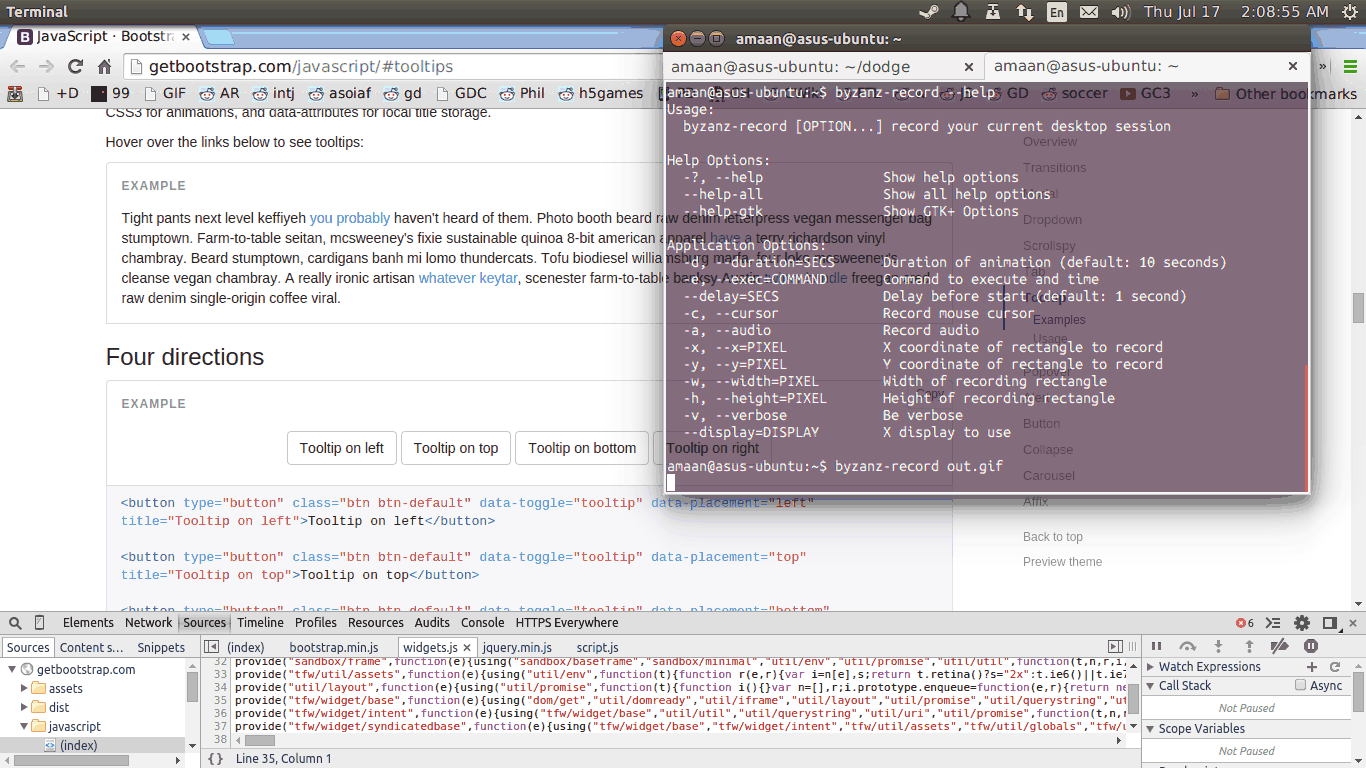
Step-by-step:
- Open the DevTools in the Sources panel
- Make the tooltip appear by hovering over the button
- Press F8 to freeze the page
- Switch to the Elements panel and use the magnifying glass icon in the top left to select the tooltip
If the tooltip shows up because of CSS, here’s what you can do in that case:
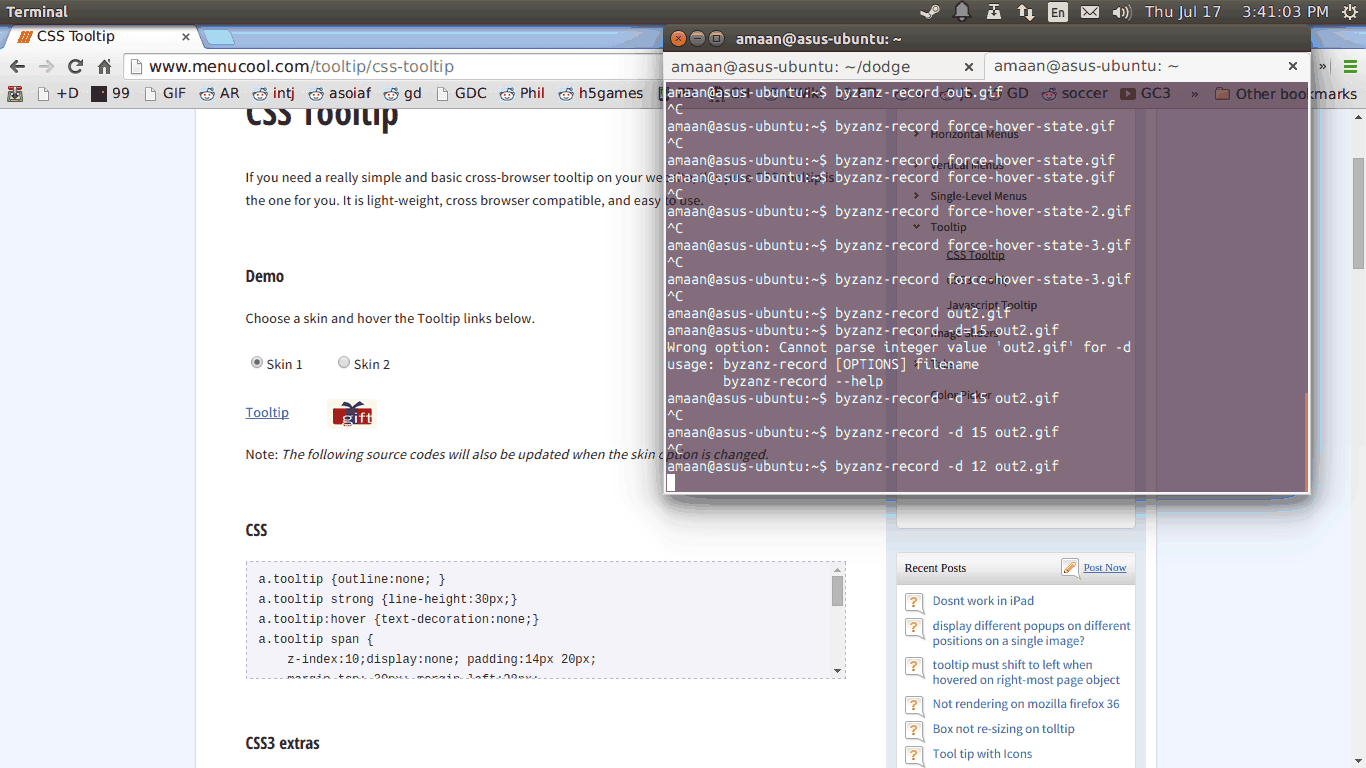
Step-by-step:
- Open the DevTools
- Select the triggering element in the dev tools (the link)
- Right click, and select “force element state”, and select “:hover”
- Inspect the CSS tooltip